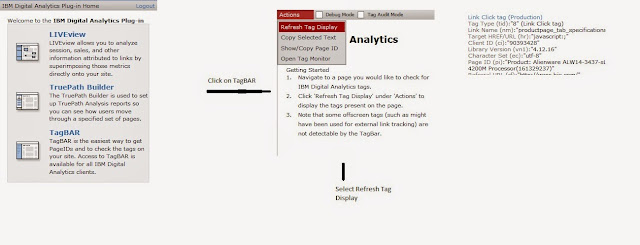Steps to follow while integrating with coremetrics:
1.Open your existing biConfig.xml configuration file at the following path:
WCDE_installdir/workspace/WC/xml/config/bi/biConfig.xml
2.Update your biConfig.xml configuration file to reflect the analytics providers you want to use in the <biproviders> element. See the sample biConfig.xml configuration file in the example below.
Refer :http://www-01.ibm.com/support/knowledgecenter/SSZLC2_7.0.0/com.ibm.commerce.Coremetrics.doc/tasks/tmtmultiprovbc.htm?lang=en
3.Save the file.
4.Restart the WebSphere Commerce server.
Now we need to keep analytics tags in starter store pages:
Several starter stores are already tagged with the full set of WebSphere Commerce analytics tags so that you do not have to add the tags yourself. By understanding which pages already contain tags, you can plan the implementation of additional tagging more effectively.
Refer : http://www-01.ibm.com/support/knowledgecenter/SSZLC2_7.0.0/com.ibm.commerce.Coremetrics.doc/refs/rmttagsinstorejsps.htm?lang=en
For checkoup pages standerd tags are not present : We need to use custom tag to pass analytic values :
Examples of tag usage: for the custom IBM Digital Analytics library
Refer : http://www-01.ibm.com/support/knowledgecenter/SSZLC2_7.0.0/com.ibm.commerce.Coremetrics.doc/concepts/cmttaglib.htm?lang=en
1. The <cm:pageview /> tag generates the following IBM Digital Analytics data
tag:cmCreatePageviewTag(pageID, categoryID, searchString, searchResults, storeId, attributes)
2. The <cm:cart /> tag generates the following IBM Digital Analytics data tag:cmCreateShopAction5Tag(productId, productName, productQuantity, productPrice,
categoryId, store_id, currency, masterItemCategory, catIDoverride, attributes)
3. The <cm:product /> tag generates the following IBM Digital Analytics data tag:cmCreateProductviewTag(pageId, productID, productName, categoryID, store_id,
pageCount, masterItemCategory, catIDoverride, attributes)
How to test what data getting pass in analytic tool :
Install Coremetrics_Tagbar_setup.exe. It will added as plugin in IE. It will look like as below
Fill Client ID, User Name and Password provided by business (Client id should be same as in biconfig.xml)
Plugin will look like as below.
 |
| Coremetrics_Tagbar_setup |