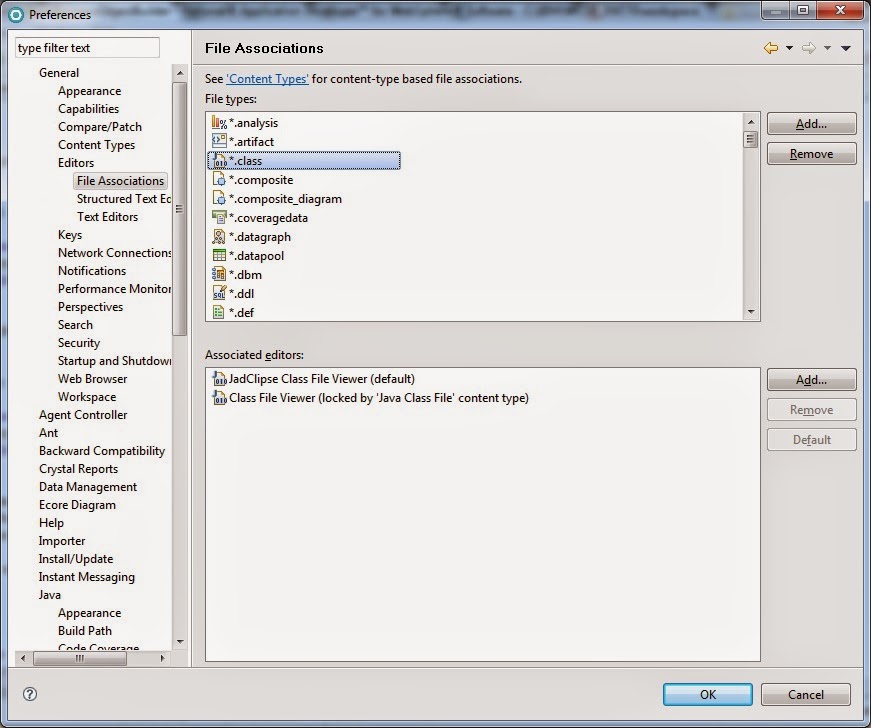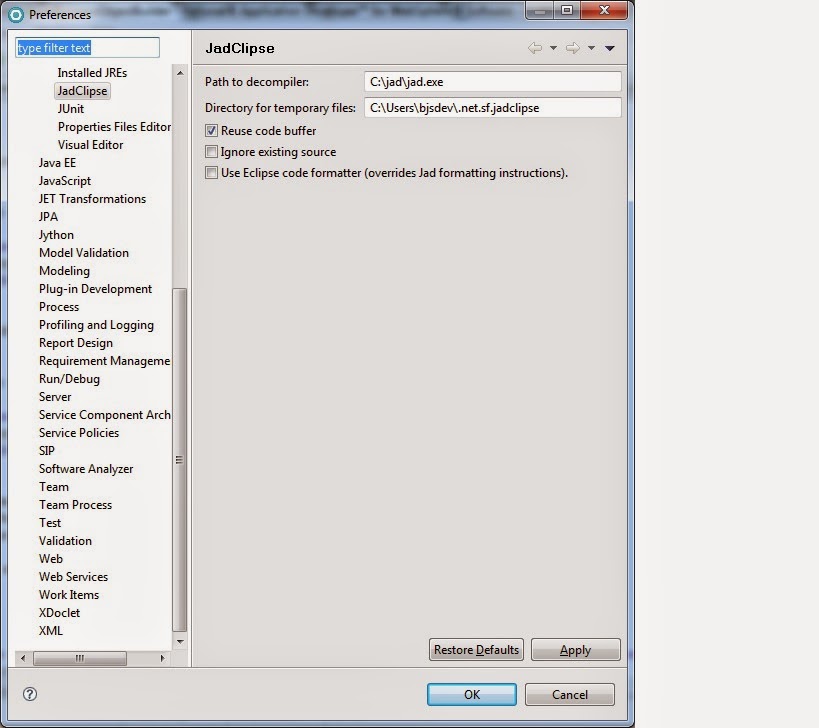If your swapping development virtual machines all the time, you will need to change your subversion credentials in Rational Application Developer (RAD) which is based on Eclipse.
To change Subclipse authentication and certificate:
To change Subclipse authentication and certificate:
- Close Eclipse or RAD/WSAD
- Navigate to the following directory replacing {User} with your Windows logon id.
- On Windows XP. the path is: C:\Documents and Settings{User}\Application Data\Subversion or (
%APPDATA%\Subversion\auth)
- On Windows 7, the path is: Users/<username>/AppData/Roaming/Subversion (
%APPDATA%\Subversion\auth)
- On Windows XP. the path is: C:\Documents and Settings{User}\Application Data\Subversion or (
- Delete all files under the Subversion directory
- Open Eclipse or RAD/WSAD
- Synchronize with your SVN repository
- If prompted click Accept Permanently to trust the certificate
- When prompted enter your Subverion user id and password